
BestDAV - WebDAV Server of Android
High Security Level, Easy to use, Functional!
Synchronize an Android folder with a Windows folder using BestSync
By using BestSync synchronization software, it becomes very convenient to synchronize an Android folder with a Windows folder, such backup new photo files to Windows folder or NAS drive. If two-way synchronization is used, only updated files in Android are copied from Android device, or changed files in Windows are copied to Android device.
Install BestSync from risefly.com. You can download BestSync from here.
|
In BestSync main window, click "Add a synchronization task" button to add a task. |
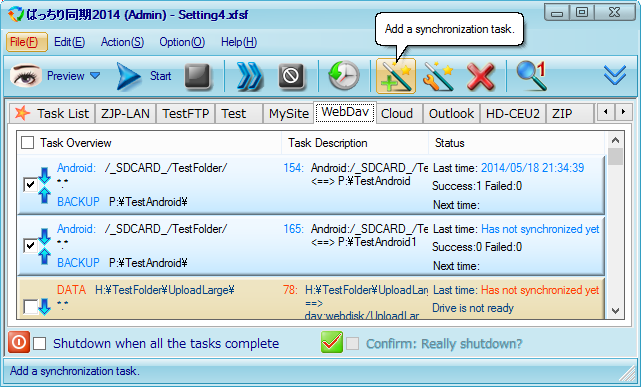
|
|
In the task wizard, setup the synchronization folders.
|
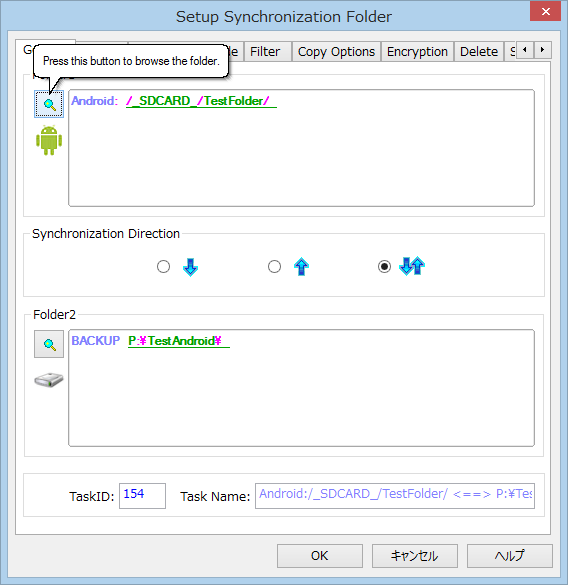
|
|
The following steps are for selecting the folder in BestDAV WebDAV server.
|
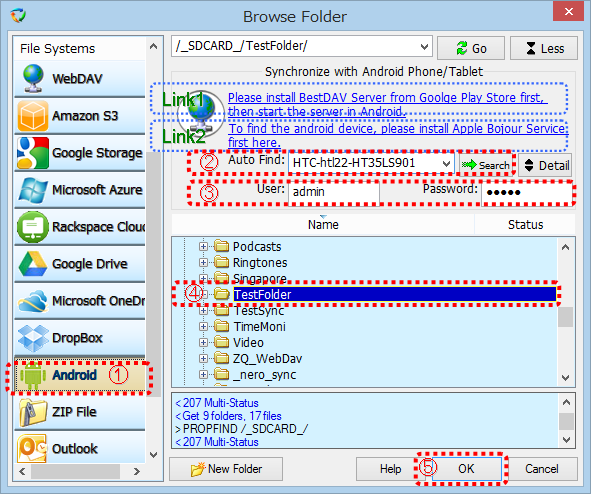
|
|
If Apple Bonjour Service has not been installed, of the auto-detect function can not find the Android device, follow the below steps to setup the WebDAV server manually.
|
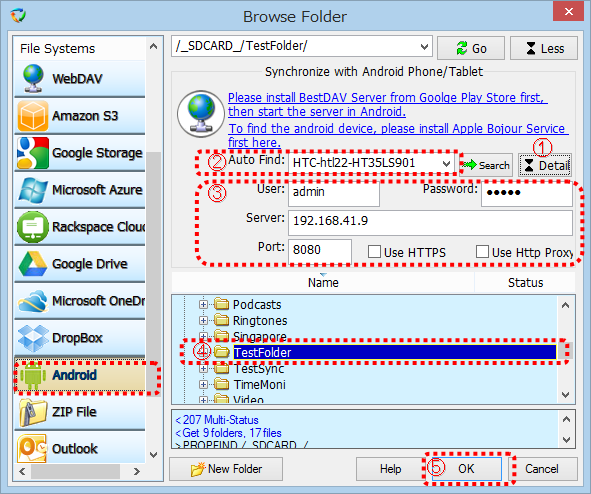
|
|
Select other synchronization options in BestSync task wizard, such as the synchronization direction, and the schedule etc. Click "Finish" button in the Wizard to end the setup dialog box.
|
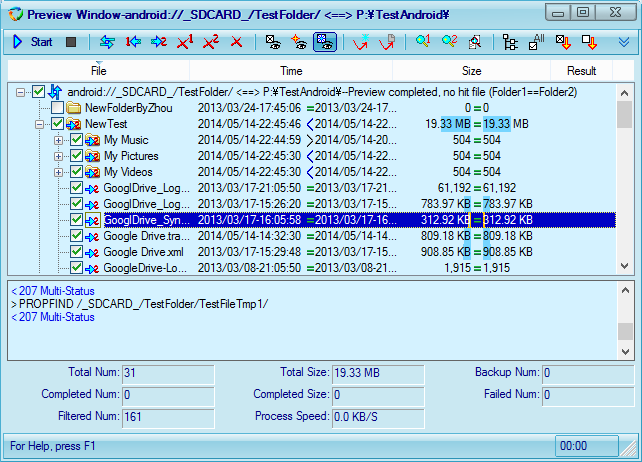
|
