
BestDAV - WebDAV Server of Android
High Security Level, Easy to use, Functional!
Mapping Android folder to Windows 7/8 drive
The following instructions are for connecting a Windows 7/8 computer to your BestDAV WebDAV Server and for assigning a drive letter on your PC to BestDAV WebDAV Server.
|
How to fix Slow WebDAV Performance in Windows 7 and 8:
|
The following instructions are for Windows 7 and up. We also provide instructions for Windows XP and Vista.
We are using a non secure URL in the following example e.g. a URL that starts with http://. You can use a secure URL if you have enabled SSL in BestDAV WebDAV Server. When SSL is enabled, input the URL that start with https://.
|
Open the Windows "Map Network Drive" dialog as follows:
|

|
|
Input the URL of the folder in the BestDAV WebDAV Server.
|
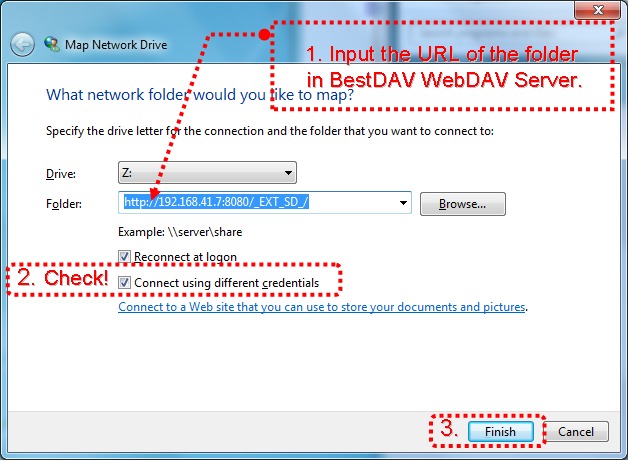
|
|
A Windows Security Dialog will appear after some time.
|

|
